resize¶
change the size of an image with options to maintain aspect ratio
$ pierogis resize ./input.jpg --scale .25
$ pierogis resize ./input.jpg --scale 4
$ # or using exact dimension (aspect ratio maintained)
$ pierogis resize ./input.jpg --height 200
$ pierogis resize ./input.jpg --height 800
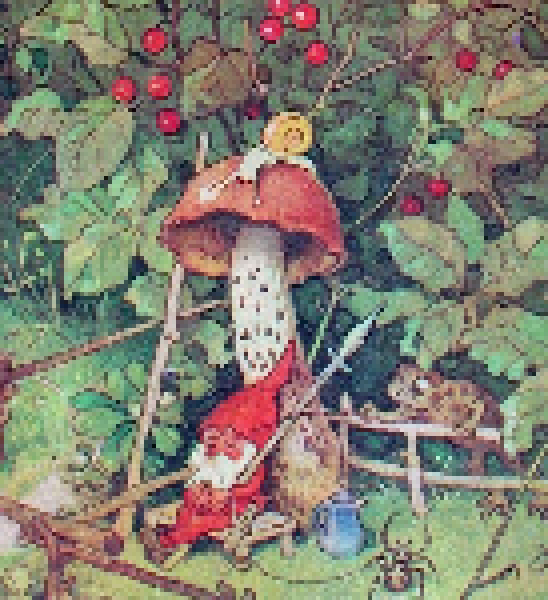
very chill.¶
Provide one of --width or --height and the other will scale appropriately.
Use of both --height and width is probably redundant
and will stretch the image if the ratio is not the same.
--scale can also be provided as an alternative or alongside --height/--width.
By default, a nearest neighbor scaling “filter” is used.
When scaling up, nearest neighbor preserves the pixelated look
if --scale is a whole number
(or --width/--height are provided as multiples of the current size).
See PIL documentation on filters.
choices = {
'default': Image.NEAREST,
'nearest': Image.NEAREST,
'box': Image.BOX,
'bicubic': Image.BICUBIC,
'bilinear': Image.BILINEAR,
'hamming': Image.HAMMING,
'lanczos': Image.LANCZOS,
}
When used in a custom recipe, scaling down at the beginning of a recipe and up at the end can lead to cool (and faster) results.
Check out mmpx for an alternative resizing algorithm (only 2x scale).
arg |
description |
default |
valid |
|---|---|---|---|
|
width to resize to |
|
|
|
height to resize to |
|
|
|
scale multiplier for width and height |
|
|
|
a filter to be used with resizing |
|
see |
See: ResizeFilling, Resize